

Welcome to the GunCritic Community!
You have joined a rapidly-growing social network of fellow gun owners and reviewers here on GunCritic.com and we are very glad to have you! We’d like to take this time to explain why we decided to make our own social network, and we’d also like to explain how to use it and its many functions!
Established social media outlets such as Facebook and Youtube have been adding restrictions on the content that they don’t like, and most of that revolves around our rights to free speech and gun ownership, not to mention privacy and other issues. We wanted the freedom of having an inviting and supportive place to discuss guns without worrying about getting banned over a photo of a scary black rifle, so we created our own network. On the GunCritic Community, we allow people to discuss guns and related topics without the fear of getting banned!
So how does it work? Well, in an effort to not get into hot water for copying someone else’s web design, we had to make a user interface that was unique, and this left us with controls and functions that are unlike what many of us have seen, so we’re going to show you how to use the controls!
Once you’re on the Community page, you will see a text box with “Create Post†inside it. To create a post, click in there and wait for your browser to bring up the “Create a Post†window.

Once you click, you will see this:
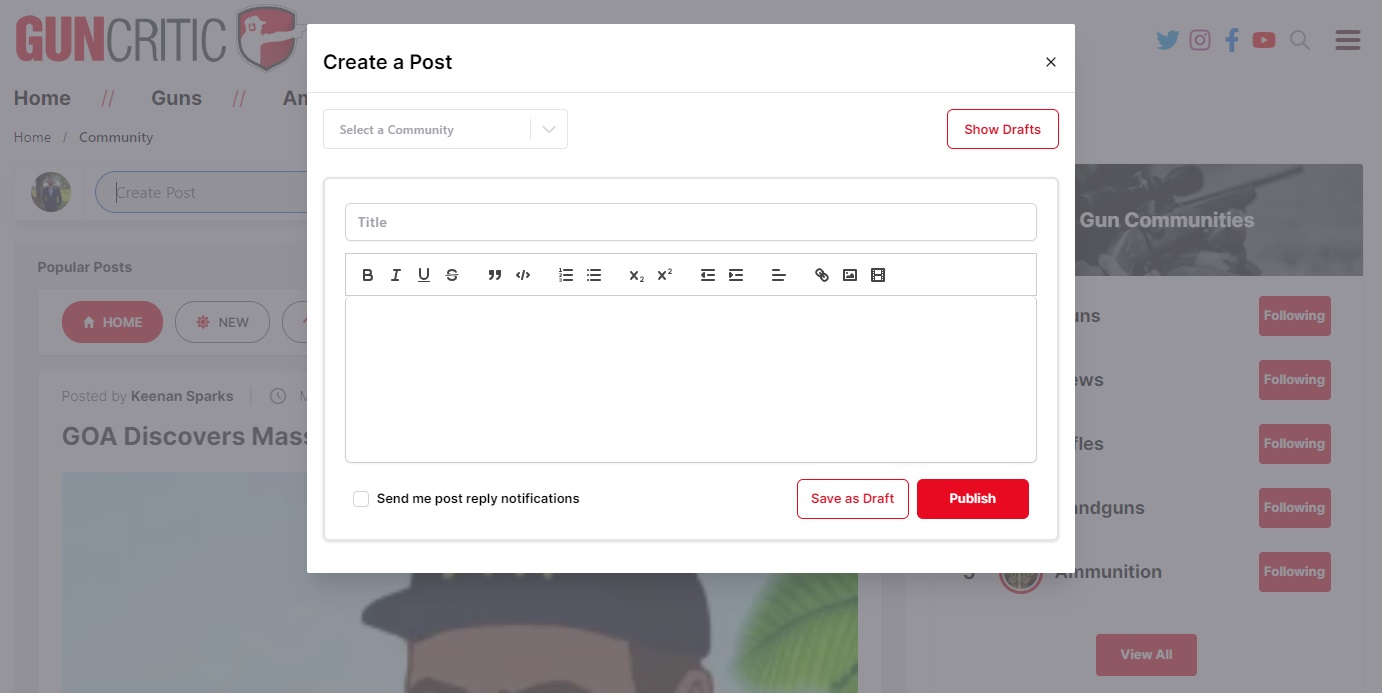
On the top left, you will find a drop-down menu. Click on it and select the sub-community where you want your post to land. These sub-communities are created based on the different categories and topics that we like to talk about on here.
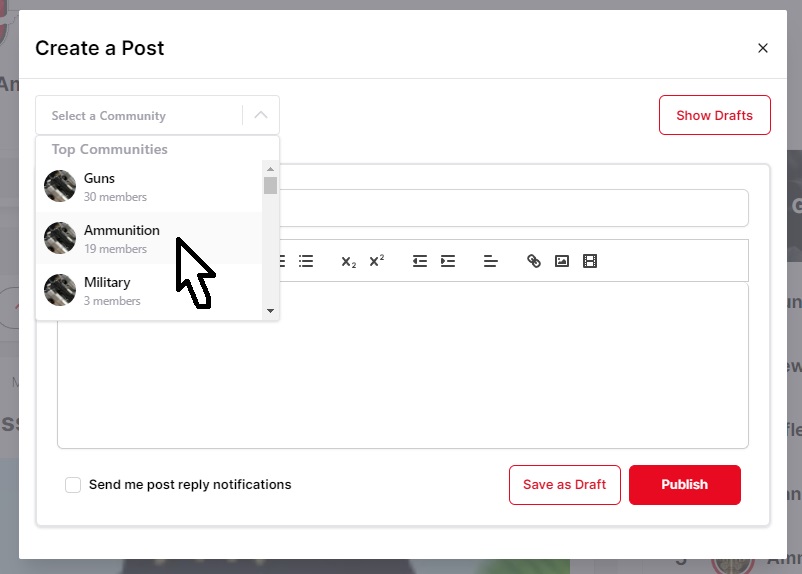
After that, add a title!

Now is the part where things depart from the norm. While you can start typing away to your heart’s content, there are some tricks that you need to know to create an article in a way that the end result is as intended. Let’s talk about the thumbnails first!
Thumbnails are the images and icons that show up next to the title of a picture, video or file. Unlike the computer term “cookies†which has its etymological roots in literature, “thumbnail†has been used to describe a small image since the 1700’s. Anyways, these “thumbnails†are the image that will pop up in the community feed underneath the title of your post. This image is chosen based on the first image or graphic that shows up in your post, and is referred to by our developers as the “featured imageâ€.
The best way to make sure you get the right image for your thumbnail is to add that image to the very beginning of your post. To do this, you will click on the “image†icon on the top of the text entry box where your post gets written. This will open your file explorer, where you will navigate your way to the picture you want to use. Select the photo, and click “open†or hit “enter†on your keyboard.

This will add your image to the post. As it is the first image, it will show up as the featured image and the thumbnail for your post.
If you post a video, the first frame of your homemade video will be the thumbnail, and if you post a YouTube link, that video’s thumbnail will carry over. On that note, let’s show how a video is added!
If you’re uploading your own video, it gets uploaded just like an image. If it’s a YouTube video, there are more steps. First, you need to copy the URL, the website address for that video, and then hit the icon to the right of the "add image" icon. This will pull up a small window at the bottom of your text entry where you will paste the link as shown below. Be sure to hit "Save" and it will embed the video into your post!

Here's the video used. Don't be unsafe.
Below the post, you will find some functions that include comments and voting. Be sure to follow the rules when posting and commenting! They can be found on the top right of every page.
Welcome to the GunCritic Social Community! We will provide posts about any updates we add as time goes on!
Welcome to News